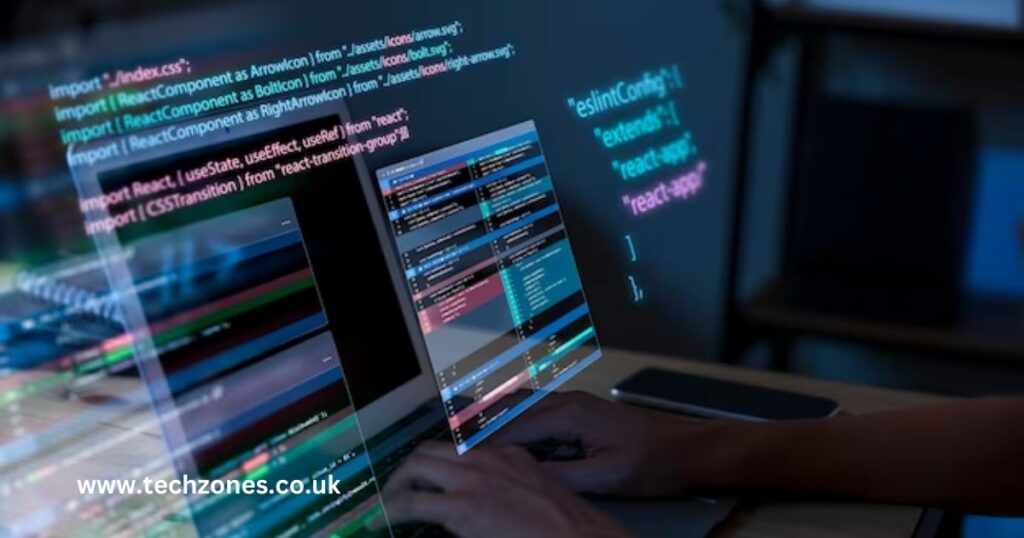Picture this: You press the power button on your computer, and within seconds, the magic happens. Your operating system boots up, and you’re ready to dive into your digital world. But have you ever wondered how this seemingly simple process occurs? Enter the BIOS (Basic Input Output System) or its modern counterpart, the UEFI (Unified Extensible Firmware Interface). In this article, computer and laptop repair specialists will explain the vital role of BIOS/UEFI and its impact on your computer’s functionality.
The BIOS/UEFI (Basic Input Output System/Unified Extensible Firmware Interface) plays a fundamental role in a computer by bridging the hardware and software. During the boot process, it initializes and tests hardware components through the Power-On Self-Test (POST) before handing over control to the operating system. The BIOS/UEFI also manages hardware and peripheral devices, configures essential settings like boot device priority, and offers security options like Secure Boot. It ensures smooth communication between the operating system and hardware, making it a critical component in the overall functionality of a computer.
The Genesis of BIOS and the Evolution to UEFI
Before diving into the nitty-gritty of BIOS/UEFI, let’s journey back to the past. In the early days of computing, the BIOS was born as a rudimentary firmware stored in a Read-Only Memory (ROM). This tiny piece of code was the liaison between your computer’s hardware and software, facilitating communication between them.
However, as technology advanced and computer systems became more complex, BIOS faced certain limitations. One of the significant drawbacks was its inability to support large storage devices and modern hardware components efficiently. Enter the UEFI, the hero of our story. UEFI emerged as a modern replacement for BIOS, offering more extensive capabilities, improved compatibility, and better support for advanced hardware technologies.
BIOS/UEFI: A Bridge between Hardware and Software
The BIOS/UEFI plays a pivotal role in the boot process as a bridge between the hardware components and the operating system. When you power your computer, the BIOS/UEFI is the first piece of software that springs into action. It initializes and tests all the hardware components through the Power-On Self-Test (POST) process. This crucial step ensures everything is in working order before handing over control to the operating system.
But that’s not all! The BIOS/UEFI also manages your computer’s hardware and peripheral devices. It helps recognize the connected devices, such as your hard drives, graphics cards, and USB peripherals, ensuring they work harmoniously together.
Another essential function of the BIOS/UEFI is managing the Bootloader, the software that loads your operating system into memory. It determines how devices are checked for the operating system, allowing you to boot from your preferred drive.
Navigating BIOS/UEFI Settings
The BIOS/UEFI comes with its own Setup Utility, a control panel allowing you to access and configure various settings. Press a specific key (like F2 or Del) to enter this setup during the initial boot phase.
Within the BIOS/UEFI settings, you can tweak several crucial parameters. Firstly, you can set the date, time, and language preferences, ensuring your computer operates according to your locale and time zone.
Next up is the Boot Device Priority setting. This is handy when you want to boot from a specific device, such as a USB drive or DVD, rather than the default hard drive. Additionally, enthusiasts can explore overclocking and performance settings in BIOS/UEFI, but caution is advised as improper settings could cause instability or damage.
Security options are also available in the BIOS/UEFI. You can set passwords to restrict unauthorized access and configure features like Secure Boot, which ensures that only trusted operating systems can run on your computer.
The BIOS/UEFI controls Advanced Configuration and Power Interface (ACPI) settings for power-conscious users. These settings enable power management features and determine how your computer responds to sleep, hibernate, or shut down commands.
BIOS/UEFI and Operating Systems
Once the BIOS/UEFI finishes its role in the boot process and completes the hardware initialization, it controls the operating system. At this point, the operating system takes charge and starts loading into memory. The BIOS/UEFI provides essential drivers that aid in the communication between the hardware and the operating system, ensuring a smooth transition.
Security has become a top priority in recent years, and BIOS/UEFI also plays a crucial role here. Introducing Secure Boot ensures that only digitally signed operating systems and bootloaders can run on your computer, protecting it from malware and unauthorized access.
BIOS/UEFI Updates and Maintenance
As with any software, the BIOS/UEFI requires occasional updates to enhance functionality, improve compatibility, and patch security vulnerabilities. Manufacturers release these updates, often called firmware updates or BIOS/UEFI flashes.
Updating the BIOS/UEFI can be a delicate process, and following the manufacturer’s instructions is essential to avoid potential issues. Some modern motherboards offer the convenience of updating through the internet, while others might require creating a bootable USB drive.
However, before performing any updates, it’s crucial to back up your existing BIOS/UEFI settings. If something goes awry during the update process, you can revert to the previous configuration without losing any custom settings.
UEFI Advancements and Future Prospects
With each passing year, UEFI continues to evolve, keeping up with the ever-changing landscape of technology. UEFI supports modern hardware advancements and brings faster boot times and an improved user experience.
Security remains a priority in the development of UEFI. Manufacturers are incorporating advanced security features, making it even more challenging for attackers to compromise the system.
As technology progresses, we can speculate on the future of UEFI. It may become more tightly integrated with the cloud, offering seamless updates and enhancing security through constant threat analysis and protection.
BIOS vs. UEFI: Making the Right Choice
While UEFI offers many benefits, BIOS is only partially obsolete, especially for legacy systems. Some older hardware may not be compatible with UEFI, making BIOS the only viable option.
For those with modern systems, UEFI is undoubtedly the way to go. Its support for larger storage devices, faster boot times, and advanced security features make it an appealing choice.
Are you ready to unleash the full potential of your computer’s performance? Look no further than Tech Zones! Our expert technicians are well-versed in the intricacies of BIOS/UEFI, and we’re here to optimize your system for unparalleled efficiency. Whether you need a seamless firmware update, personalized BIOS settings for your specific needs, or secure boot configurations to safeguard your digital fortress, we’ve got you covered. Don’t let your computer’s hidden hero go untapped – let Tech Zones unlock its power and elevate your computing experience to new heights! Contact us now and embark on an exciting journey of seamless computing.