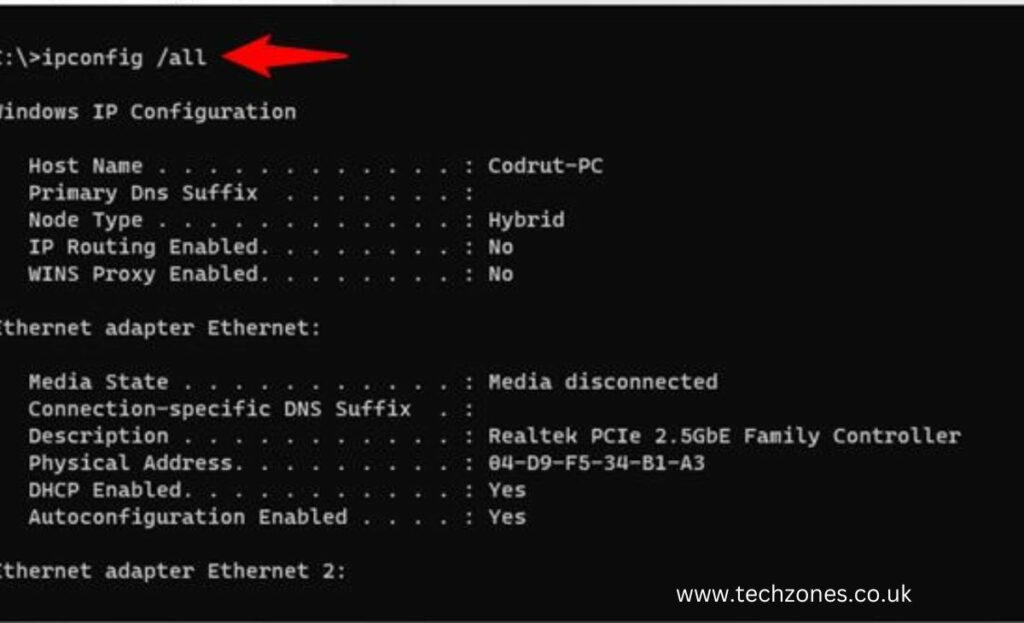In the big world of computing, there’s a secret passageway, often hidden from plain sight, that can open up a world of possibilities for your PC. It’s called the Command Prompt, or CMD, and it’s a text-based interface that allows you to communicate directly with your computer. So, if you’re wondering what are the best computer management cmd commands, this is the right place to start.
Today, we’re going on an exciting journey through the world of CMD to explore some of the best command prompts for computer management. These commands can give you control over your PC, help you troubleshoot issues, and fine-tune its performance. Whether you’re an IT guru or a tech enthusiast, these CMD tricks can be a game-changer.
Getting Started with CMD
Before we venture into the depths of what are the best computer management cmd commands, let’s learn some basic navigation to help us find our way around this digital wonderland.
cd (Change Directory)
It’s like opening doors to different parts of your computer. For instance, if you type “cd Documents,” you’re entering the Documents folder.
dir (Directory)
If you want to see what’s inside a room, you’ll use the “dir” command. It’ll show you all the files and folders in your current location.
Discovering Your System
Understanding your computer’s ins and outs is essential if you want to know what are the best computer management cmd commands. CMD can reveal your system’s deepest secrets with these commands:
system info
This is like asking your computer for its life story. Typing this command reveals details about your operating system, memory, and network.
ipconfig
Think of this as your computer’s ID card. It provides you with information about your IP address, subnet mask, and more.
User Matters
CMD isn’t just for system administrators; it can help you manage your user accounts too:
net user
With this command, you can create, modify, or delete user accounts. For example, “net user [username]” can help you reset a password.
net localgroup
If you’re creating a club, think of it as adding or removing members. “net localgroup” allows you to manage user groups.
Troubleshooting Made Easy
This is where it gets fun and simple, if you want to learn what are the best computer management cmd commands. When your computer has a bad day, CMD comes to the rescue with these troubleshooting commands by computer repairs:
sfc /scannow
It’s like your computer’s doctor. This command scans for and repairs corrupted system files, helping your PC recover.
chkdsk
Think of it as a mechanic for your hard drive. “chkdsk” checks your disk’s health and can repair errors it finds.
Mastering Network Connections
Getting the network to behave can be a challenge, especially when you’re still learning what are the best computer management cmd commands. But these CMD commands can help:
ping
It’s like shouting “Are you there?” into the network abyss. “ping” checks if an IP address is reachable.
tracert
If you want to know the path your data takes, think of “tracert” as a navigation tool. It shows you all the stops your data makes.
Advanced System Configuration
For those wanting to explore the deepest caves of CMD:
gpupdate
In the world of networks, sometimes policies change. “gpupdate” makes sure everyone’s on the same page by refreshing Group Policy settings.
regedit
Ever wanted to fiddle with the heart of your computer? “regedit” opens the Windows Registry Editor, but be cautious; one wrong move here can lead to chaos.
In a Nutshell
So there you have it! A complete blog showing you what are the best computer management cmd commands. The Command Prompt might seem like a magician’s hat with endless tricks inside, and we’ve just scratched the surface. Speed-up Windows using CMD because it] allows you to take control of your computer, solve problems, and configure settings like a pro. With great power comes great responsibility, though, so always tread carefully in these digital realms.
As you become more familiar with CMD, you’ll find it’s a versatile tool that can help you make the most of your computer. These commands are your keys to unlocking the full potential of your PC, so go ahead, explore, and unleash your inner computer wizard! In case you require further assistance or repair services, we at Tech Zones are here to help!
Feel free to contact us if you have any concerns or questions, or visit our website for more information.