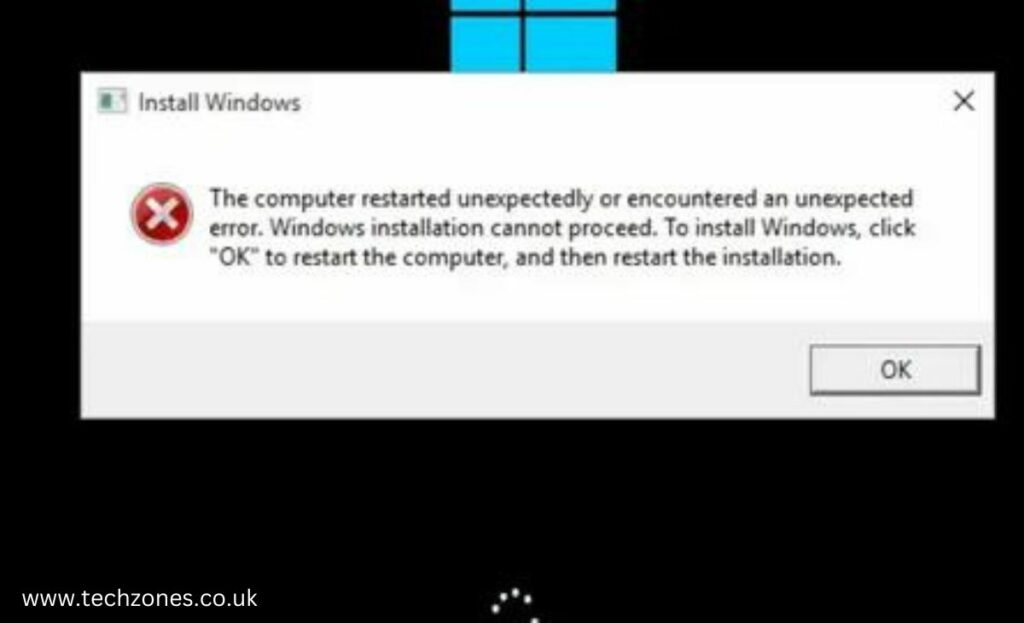Most users have reported the computer restarting unexpectedly issue, and if you are also facing that issue, you have come to the right place. Methods to fix the computer restarted unexpectedly Windows 10/11 error include accessing the Registry Editor during the setup process and deleting the “Setup.exe” key. Alternatively, utilize the System File Checker (SFC) tool to scan and repair corrupted system files, addressing potential issues causing unexpected restarts for a smoother installation experience.
To learn more about all the methods to fix the computer restarted unexpected Windows 10/11 error in detail, keep reading the article.
Recommended Methods to Fix the Computer Restarted Unexpectedly Windows 10/11 Error
Here’s what you need to do.
1. Edit Windows Registry to Modify Setup.exe Value
One potential culprit behind the unexpected restart is a glitch in the Windows Registry, particularly the Setup.exe value. Dive into the Registry Editor, locate the Setup.exe key, and adjust its value.
2. Check Your Hard Drive Cables for Stability
Loose or faulty hard drive cables might be causing the unexpected restarts. A quick physical check can reveal if everything’s securely connected.
3. Disconnect All Your USB Devices for a Clean Slate
Sometimes, USB peripherals can throw your system into a loop, resulting in unexpected restarts. Disconnect all USB devices, reboot your system, and observe. If the problem disappears, you’ve likely identified the culprit.
4. Reset Windows 10/11 for a Fresh Start
A system reset can be a powerful solution to eradicate persistent issues causing unexpected restarts. This involves reinstalling Windows while keeping your files intact. It’s a bit like hitting the reset button without losing your data.
5. Update Your BIOS for Enhanced Compatibility
Outdated BIOS firmware can clash with the latest Windows updates, leading to unexpected restarts. Updating your BIOS can provide improved compatibility.
6. Use Windows 10/11 Recovery Drive as Your Safety Net
Creating a Windows Recovery Drive is like having a safety net for your system. If all else fails, this recovery tool can help fix issues and restore your system to a stable state.
Follow all the aforementioned steps, and rest assured your computer’s randomly turned-off issue will be fixed in no time. These are all tried and true methods to fix the computer restarted unexpectedly Windows 10/11 error, so you can trust us and follow the guidelines.
Conclusion: Tech Zones – We Are Your Tech Support Superheroes
Dealing with unexpected restarts on your Windows 10 or 11 system can be a real headache. But with the expert-recommended methods to fix the computer restarted unexpectedly Windows 10/11 error at your service, you’re not alone.
From tweaking the Windows Registry to handling complex BIOS updates, our professional computer repair experts have the expertise to diagnose and fix issues efficiently.
Say goodbye to the “Computer Restarted Unexpectedly” error and hello to a smoother, more reliable computing experience. Tech support has never been this accessible!
Frequently Asked Questions
Q1. Why did my computer restart unexpectedly or encounter an unexpected error?
The unexpected restart or error could be due to various reasons, including software glitches, hardware issues, or conflicts during the Windows installation process.
Q2. How do I fix Windows installation errors?
To fix Windows installation errors, consider editing the Windows Registry, checking hard drive cables, disconnecting USB devices, resetting Windows, updating the BIOS, or using a Windows Recovery Drive.
Q3. Why is everything gone when I restart my computer Windows 11?
The disappearance of data after a Windows 11 restart may result from corrupted system files, improper shutdowns, or issues with storage devices. Seeking assistance from experts can help recover lost data and address the underlying causes for a more stable system.