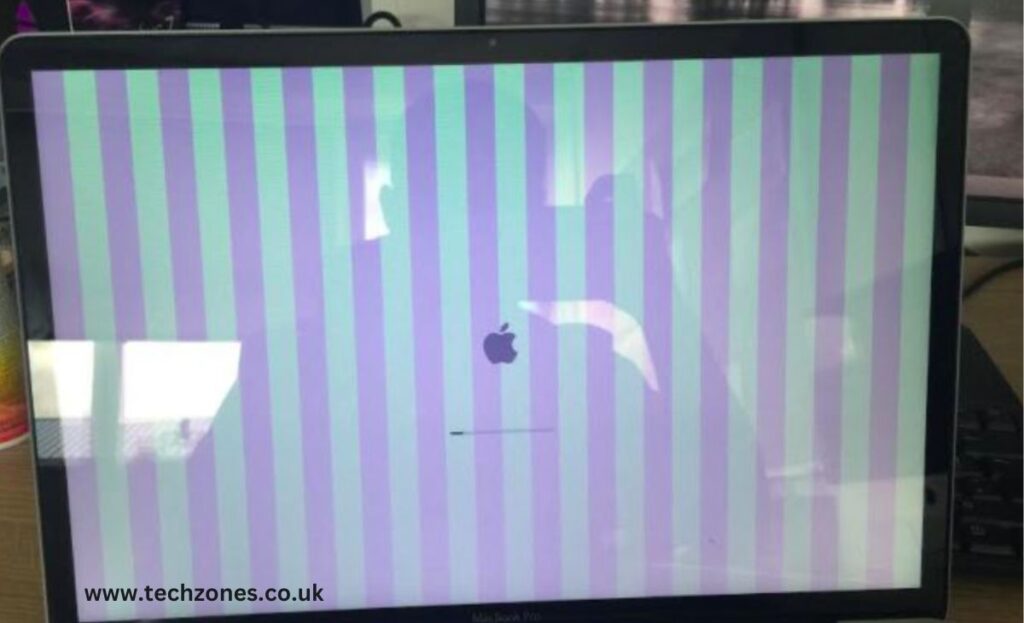Experiencing vertical lines on your MacBook screen can be quite disturbing. We rely on MacBooks due to their cool features and ease of usage. However, when we encounter problems such as vertical lines on a MacBook Screen, it instantly gets us worried.
If you are wondering what causes vertical lines on a MacBook screen, you have come to the right place. Vertical lines on a MacBook screen may stem from various factors, such as software glitches, outdated graphics drivers, or even a failing graphics card. Updating the macOS and graphics drivers is a good initial step. If the issue persists, it’s advisable to seek professional Macbook repair services to diagnose and address potential hardware problems.
To learn in detail what causes vertical lines on a MacBook screen, keep reading the article.
What Causes Vertical Lines on MacBook Screen?
Lines on Mac screens usually happen due to overheating issues or hardware issues. Physical harm, like accidental drops, can harm the screen. Other factors that cause Mac screen Issues include:
- The T-con board
- Fan failure,
- Blocked air vents,
- Motherboard or graphics card problems,
- Damaged or poorly connected cables.
- Power management issues,
- Graphic card driver updates or conflicts.
All these issues can lead to colored lines. Users of Mac Mini, Mac Pro, and Mac Studio might also see glitches from external display or cable problems. Now that you know what causes vertical lines, on a MacBook screen, let’s move on to how to fix it.
How Do You Fix Vertical Lines on a MacBook Screen?
Seeing vertical and horizontal lines on your MacBook screen can be concerning, but there are simple steps you can take to troubleshoot and potentially fix the issue.
Check Your MacBook’s Temperature
Sometimes, overheating issues can cause display problems. Ensure your MacBook is well-ventilated and not getting too hot. If it feels warm, let it cool down before using it again.
Check the Connection if You Are Using an External Display
If you have an external display connected to your MacBook, check the connection. A loose or faulty cable can sometimes cause display problems. Try reconnecting or using a different cable.
Reset SMC (System Management Controller)
Resetting the SMC can address hardware-related issues, including problems with the display.
For MacBooks with a non-removable battery
- Shut down your MacBook.
- Press and hold Shift + Control + Option on the left side of the keyboard.
- While holding these keys, press and hold the power button.
- Release all keys, then turn on your MacBook.
Check for Corrupted Software
Corrupted software can cause display abnormalities. Ensure your MacBook’s operating system is up-to-date by checking for software updates. Update your macOS to the latest version available.
Seek Professional Help
If the vertical lines persist after trying the above steps, it’s advisable to seek professional assistance. We at Tech Zones can help diagnose and address potential hardware issues.
Conclusion
Remember to perform these steps one at a time and check the screen after each action to see if the vertical lines are resolved. If the problem persists, especially after updating the MacBook software and ensuring proper connections, consulting with professionals at Tech Zones is the next best step. We can provide a thorough assessment and offer solutions tailored to your MacBook’s specific situation.
For more information, refer to the FAQ section below.
Frequently Asked Questions
Q1. How do I fix vertical lines on my MacBook screen?
To fix vertical lines on your MacBook screen, try restarting your computer, updating your macOS, or resetting the System Management Controller (SMC). If the issue persists, it may indicate a hardware problem and professional assistance is recommended.
Q2. How do I get rid of glitch lines on Mac?
To eliminate glitch lines on your Mac, start by updating your operating system and graphics drivers. If the issue persists, check for third-party software conflicts and run hardware diagnostics. If all else fails, seeking professional help is advised.
Q3. Why does my Mac screen have flickering lines?
Flickering lines on your Mac screen could result from software glitches, outdated graphics drivers, or even a failing graphics card. Start by updating your macOS and graphics drivers. If the problem persists, it’s recommended to consult with Apple Support or visit an authorized service provider for further diagnosis and potential hardware repairs