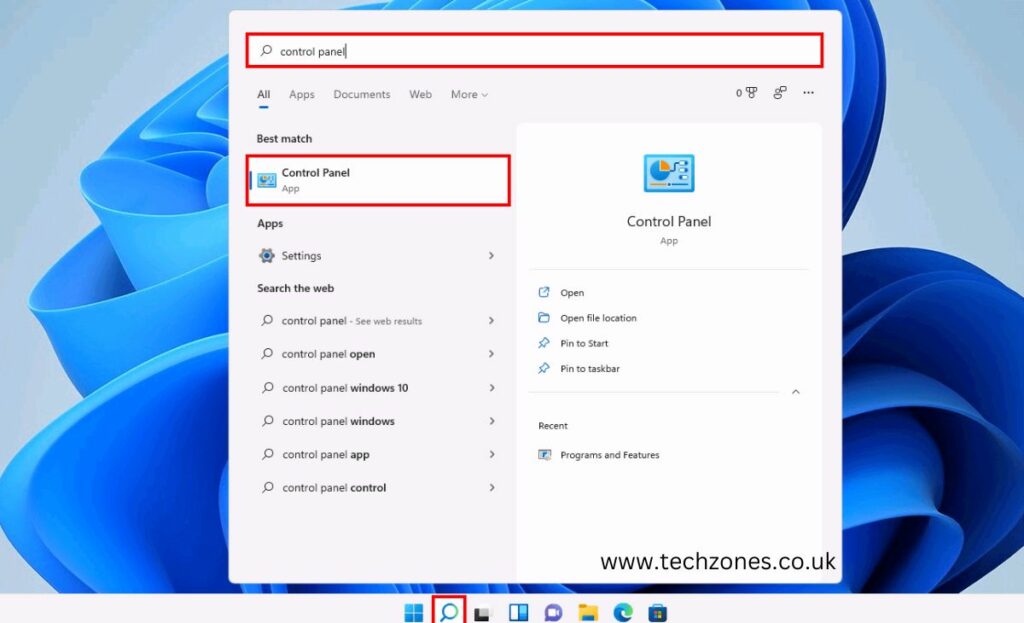The Command Prompt is a crucial tool in the Windows arsenal, enabling developers to test codes, flash custom ROMs, ping WiFi networks, tweak hidden Windows settings, and more.
However Command Prompt stands best for fixing slow computers, but a growing number of users have voiced concerns about the malfunctioning Windows 11 Command Prompt, hindering their ability to execute desired tasks. While some may argue for the presence of the Windows 11 PowerShell, it comes with distinct commands. For those accustomed to the familiar layout and commands of the Command Prompt, this shift can be disconcerting. If you find yourself in this predicament, fret not – we’ve delved into effective troubleshooting methods on how to fix the command prompt if it’s not opening in Windows 11. Keep reading the article.
Expert Tips on How To Find Command Prompts If They’re Not Opening in Windows 11
Below, we have mentioned some expert tips on how you can fix the command prompt if it’s not opening in Windows 11.
1. Anti-virus Settings Check
When Command Prompts decide to play hide and seek, often it’s due to overprotective anti-virus settings. Check if your security software is inadvertently blocking Command Prompt actions. Adjust the settings accordingly to ensure a smooth interaction.
2. SFC Scan – A Breath of Fresh Air
Sometimes, system files can be the culprit. Run the System File Checker (SFC) scan to sniff out and fix any corrupted or missing system files. Open Command Prompt as an administrator, type “sfc /scannow,” and let the scan work its magic.
3. DISM Scan – A Deeper Dive
For a more in-depth system inspection, run the Deployment Image Service and Management Tool (DISM) scan. Open Command Prompt as an admin, type “DISM /Online /Cleanup-Image /RestoreHealth,” and let it do its thing. This can repair Windows image files and resolve Command Prompt issues.
4. Editing Environmental Variables
Environmental variables can sometimes throw a wrench in the works. Open the System Properties, go to the “Advanced” tab, and click on “Environment Variables.” Check the “Path” variable in both user and system variables. Ensure it includes the correct paths and make adjustments if needed.
5. Windows Security Check-Up
Security checkups should be on your to-do list even if you don’t know how to fix the command prompt if it’s not opening in Windows 11. A thorough security check is always a good idea. Run a Windows Security check to ensure your system is free from malware or any malicious elements that might be causing Command Prompt glitches. Windows Security provides a comprehensive suite of tools to keep your system secure.
6. Creating a New User Account
Sometimes, the issue might be user-specific. Create a new user account in Windows 11, log in, and check if the Command Prompt behaves as expected. If it does, the problem might be related to your user profile, and using the new account could be a viable workaround.
7. Navigating Safe Mode
Troubleshooting in Safe Mode can isolate potential conflicts. Boot your system into Safe Mode and check if Command Prompts function properly. If they do, a third-party application or driver might be causing the issue. Investigate and update or uninstall problematic software.
8. Updating Graphics Drivers
Outdated or incompatible graphics drivers can wreak havoc on system functionality. Even if you don’t know how to fix the command prompt if it’s not opening in Windows 11, this one should be a no-brainer!
Make sure your graphics drivers are up to date. Visit the manufacturer’s website or use Windows Update to ensure you have the latest drivers installed. This can significantly improve system stability, including Command Prompt functionality.
Why Choose Tech Zones for Your Tech Woes?
Tech Zones is your go-to solution for expert tech troubleshooting and support. Our skilled technicians specialize in diagnosing and resolving a myriad of tech issues, ensuring your system runs smoothly. Whether it’s fixing unresponsive Command Prompts or addressing other technical concerns, Tech Zones is committed to delivering top-notch repair services tailored to your needs.
Conclusion
There you have it – a comprehensive guide on how to fix the command prompt not opening in Windows 11. From checking anti-virus settings to creating a new user account, these solutions cover a spectrum of potential culprits. Remember, if the DIY route feels daunting, Tech Zones is ready to lend a helping hand. With their expertise, your tech troubles will be a thing of the past. Happy troubleshooting!
Frequently asked questions
Q1. Why is cmd not working in Windows 11?
If you find Command Prompt (cmd) unresponsive in Windows 11, it could be due to various reasons such as antivirus settings, system file issues, or corrupted user profiles. Troubleshoot by checking antivirus settings, running SFC and DISM scans, or creating a new user account.
Q2. How do I enable Command Prompt in Windows 11?
To enable Command Prompt in Windows 11, you can try checking and adjusting antivirus settings, running system file scans like SFC and DISM, or creating a new user account. These steps can help identify and resolve issues that may be preventing Command Prompt from functioning.
Q3. How to enable cmd?
Enabling a Command Prompt (cmd) in Windows 11 involves troubleshooting steps like checking antivirus settings, running SFC and DISM scans, or creating a new user account. These measures can address potential issues and restore the functionality of the Command Prompt on your Windows 11 system.