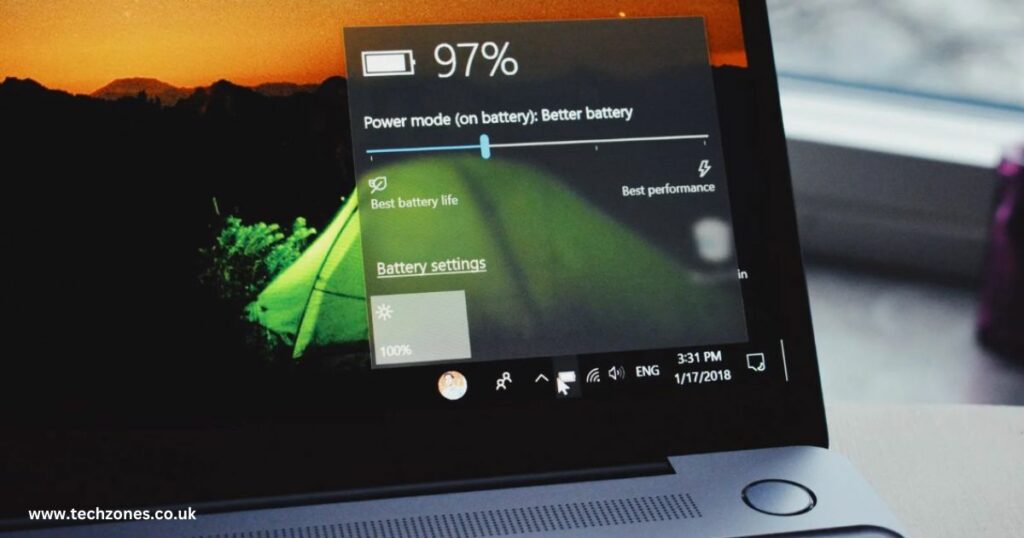“Why is my laptop battery draining so quickly? How can I Fix it?”
If a similar concern has brought you here, you have come to the right place, as here you will find expert tips from Laptop Repair Specialists to help resolve the problem. It does not matter which brand of laptop you own. Fast battery drainage is a common problem that laptop users face over time. Apart from the age of the battery, there could be other factors that can negatively impact your laptop’s battery life.
Before we move on to the ways to solve laptop battery problems, let’s address your first concern. ‘Why is my laptop battery draining so quickly?’
Reasons Your Laptop Battery is Draining Faster
The most common reason for your laptop’s battery draining faster than usual is an old and worn-out battery. If you have been using your laptop for quite some time and have not had any battery replacements before, maybe it is time to get the battery replaced.
However, you must ensure that you go to a reputed repair store. We at Tech Zones offer the best laptop and computer repair in London. We make use of the finest quality and genuine replacement parts to ensure quality repair service. Not only this, but our technicians are highly professional and well-qualified. We make use of advanced tools and techniques to make sure your laptop gets back to its original condition after the repair service.
Besides an old and worn-out battery, these could be the other reasons why your laptop’s battery is draining quickly.
- Too many background processes
- High Display Brightness
- Too many network and online connections
- Resource-consuming applications such as gaming or editing application
- Too many connected peripherals
- Corrupted firmware
- Faulty driver
These are some of the common reasons why you may be experiencing faster battery drainage than usual.
How to Fix the Fast Battery Drainage Problem? Answered by Laptop Repair Specialists
Now that you know the reasons behind a fast-draining battery. Let’s move on to how you can fix it. Whether you have an Asus, HP, Dell, or Lenovo laptop, you can try out these suggestions from laptop repair specialists to resolve the issue. However, in the case of a worn-out battery, the only solution is to get the battery replaced by professionals.
Monitor Your Laptop’s Display Brightness
This is something that you might already be aware of. Therefore, before trying other methods to resolve the issue, it is recommended to adjust your laptop’s screen brightness, as it is one of the major components that take up most of the battery life.
You can easily find the brightness settings of your laptop on the shortcuts bar or simply use function keys to decrease or increase the display brightness. Alternatively, you can visit Settings. From there, click on System and then Display. From there, you can easily set the display brightness according to the desired level. Be mindful not to set the brightness too high, as it consumes most of your laptop’s battery life.
Turn off the Backlight of your Keyboard
Most of the new and advanced laptops come with new features like a backlit keyboard. While it is attractive and helps you work in the dark but it also unnecessarily consumes a lot of battery life, especially when you do not require it. Therefore, it is recommended to turn off the backlight of your keyboard by visiting the Mouse and Keyboard settings through the Control Center.
Limit Network Connections
If you have a lot of network connections and peripheral devices connected to your device, then they can be a major contributor to your laptop’s battery draining faster. To resolve this, you can easily go to Network Connections by visiting settings and checking the active network connections. If you have a Windows version, you can check network connections through the control panel as well.
From there, you can easily disable or forget any network connection just by clicking right on it. This will help you limit the number of network connections on your laptop and help save your laptop’s battery life.
Turn off any Unnecessary Feature or Process from Running
If there are too many apps or processes running in the background, it will cause your laptop’s battery to drain quickly. To close any unnecessary features or processes, simply open the task manager and click on the end of any processes or features you do not require. Alternatively, press CTRL + DEL + ALT or Esc + Shift.
Conclusion
A fast-draining battery can be really frustrating. Fortunately, with the expert tips suggested by Laptop Repair Specialists, you can easily resolve the problem at home by yourself. However, in case of an old and worn-out battery, you must get it replaced by a professional technician.
If you would like to avail of our laptop repair services, you may contact us to book an appointment or visit our website for more information.