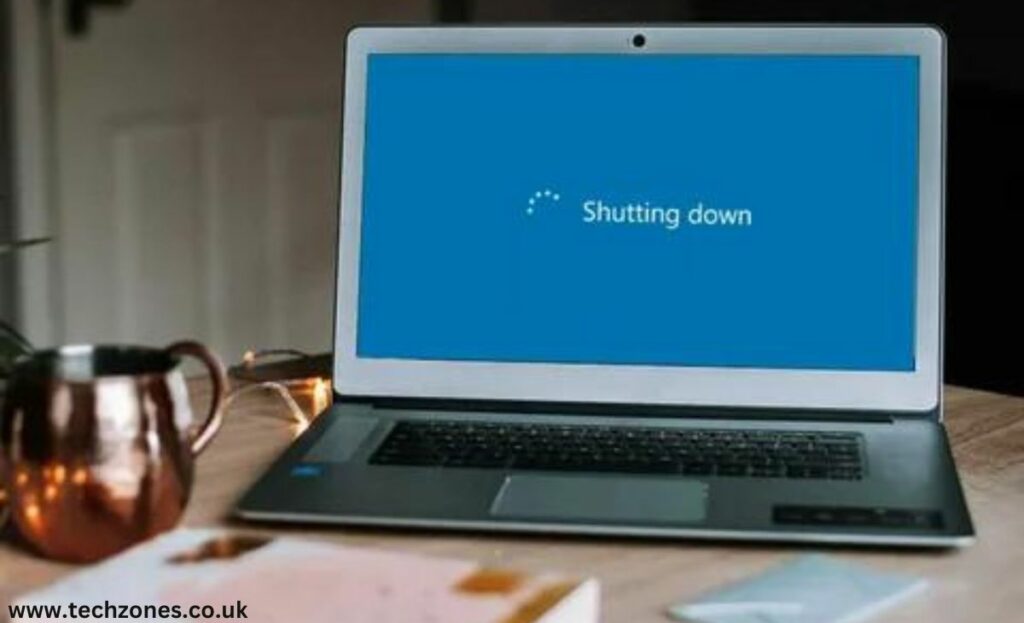Does your Macbook shut down randomly with the battery charge still left? Here’s what to do. Start by resetting the System Management Controller (SMC). To do this, power off your MacBook, press and hold the Shift + Control + Option keys along with the Power button for about 10 seconds, then release them. If the issue persists, consider checking for software issues, updating your macOS, or consulting with Apple Support or a Reputable Macbook Repair provider for further assistance.
Ways to Fix a Macbook that Shuts Down Randomly With Battery Charge Still Left
1. Check for Software Glitches
Before we embark on our journey of discovery, let’s start with the basics. Software glitches can often be the sneaky culprits behind random MacBook shutdowns. Ensure your macOS is up to date by heading to the Apple menu, selecting “System Preferences,” and clicking on “Software Update.” Keeping your operating system current can fix bugs that might be causing these unexpected shutdowns.
2. Monitor Resource-Hungry Apps
Your MacBook might be overexerting itself with resource-hungry apps, leading to abrupt shutdowns. Open the Activity Monitor (you can find it in Applications > Utilities) to identify apps hogging your system’s resources. If you spot any culprits, consider closing or uninstalling them to lighten the load on your MacBook.
3. Reset the System Management Controller (SMC)
When things get wonky, resetting the SMC can be a game-changer. It’s not as complicated as it sounds:
For MacBooks with a non-removable battery
- Shut down your MacBook.
- Press the Shift-Control-Option on the left side of the keyboard and the power button simultaneously.
- Release all the buttons.
- Turn on your MacBook.
For MacBooks with a removable battery
- Shut down your MacBook.
- Remove the battery.
- Press and hold the power button for five seconds.
- Reinstall the battery.
- Turn on your MacBook.
4. Examine Battery Health
A weakened battery could be at the heart of the issue. Check your MacBook’s battery health by going to the Apple menu, selecting “About This Mac,” and clicking on “System Report.” Navigate to the “Power” section to find details about your battery. If it shows signs of deterioration, it might be time for a battery replacement.
5. Investigate Temperature Issues
Overheating can force your MacBook into an emergency shutdown. Ensure proper ventilation by using your MacBook on a flat surface and avoiding soft surfaces like beds or couches. Consider investing in a cooling pad to regulate temperature during heavy usage.
Conclusion
The mystery of a MacBook shutting down out of the blue, even with battery charge still left, can be a head-scratcher but fear not – solutions abound. From troubleshooting Macbook software or resolving MacOS issues to system resets to battery health evaluations and professional assistance, these tips by Tech Zones should guide you toward a resolution. Remember, a smoothly running MacBook is just a few tweaks away. Happy computing!
Frequently Asked Questions
Q1. Why does my Mac turn off when it has a battery?
Sometimes, a faulty battery or overheating issues can cause unexpected shutdowns, prompting your Mac to turn off even with a battery charge remaining.
Q2. Why does my MacBook turn off out of nowhere?
Random shutdowns on your MacBook can be attributed to various factors, including software glitches, resource-intensive applications, or potential issues with the battery.
Q3. Why does my Mac keep dying even though it’s charged?
If your Mac keeps dying despite being charged, it could indicate a failing battery, overheating problems, or issues with the Energy Saver settings affecting the power management system